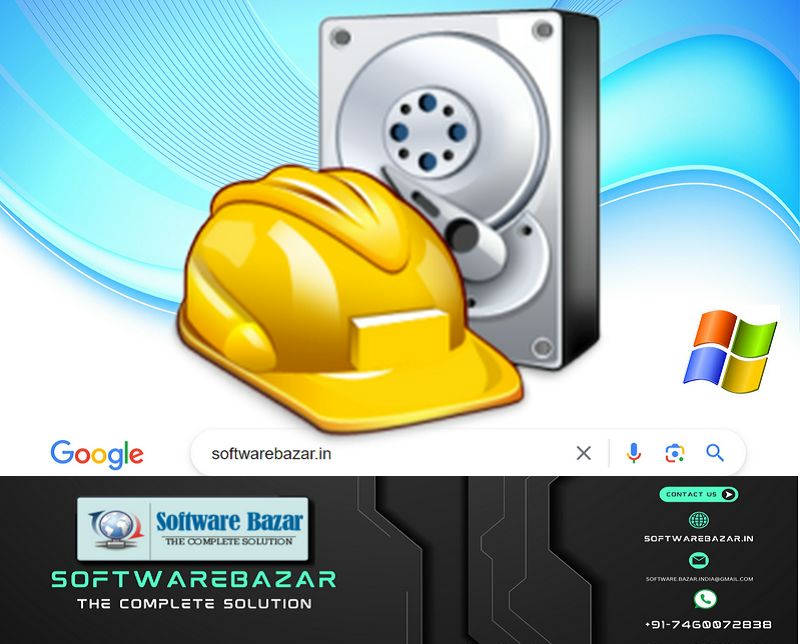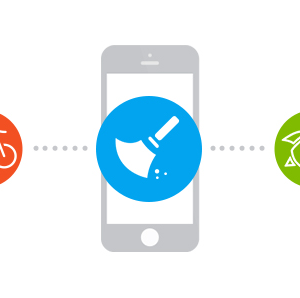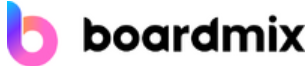Features and Highlights
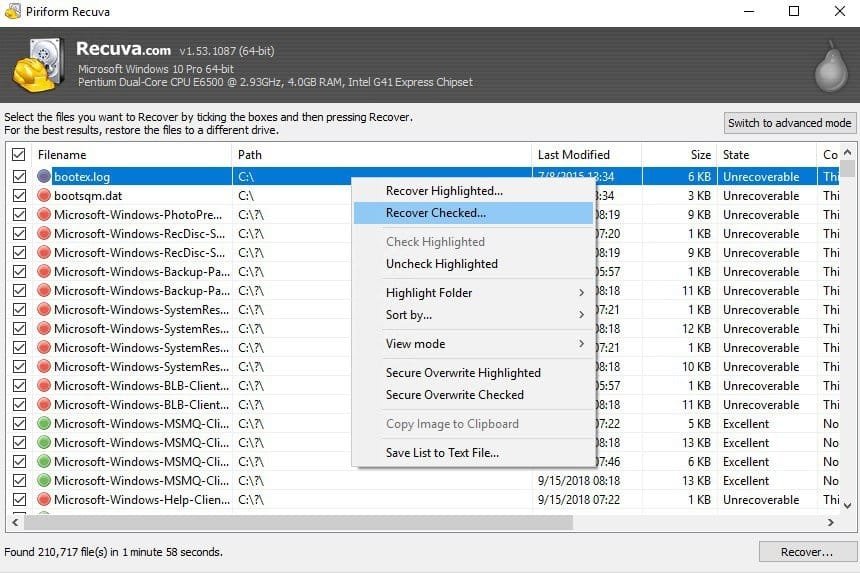
File Recovery
Recuva can recover any kind of files that got deleted because of a mistake that you have done or something else. Its deep scan mode makes it possible for Recuva to recover files that are deeply buried inside subfolders.
Even if the missing files are stored inside a damaged disk, it is still possible for Recuva to recover the files. However, note that the success rate is lower. The number of the files that can be recovered might be less than your expectation and some files will probably get corrupted.
It is very easy to use Recuva. Still, to make things a lot easier, Recuva has a Wizard mode which guides you step by step.
The Wizard mode displays a list where you can select a file type that you want to find. It is possible to search all file types but the process will be faster if you limit the scope of the search. For instance, if you want to locate and recover some MP4 files, then you should choose Video from the list.
The next step is to specify the location of the files. If you don’t remember, you can have Recuva to search everywhere on your computer, but the time it takes for the scan to finish will likely to be much longer.
The default scan is performed by using the Master File Table. For a more thorough scan, you should use the deep scan. Keep in mind, however, that the deep scan can only deal with non-fragmented files.
Secure Deletion
Recuva is also equipped with the ability to delete files securely. Among the overwrite options it provides, Gutmann is the method that overwrites your files for as many as 35 times, which is probably the top choice for anyone who is in possession of some super secret files that under no circumstances to fall into the wrong hands.
Recuva Free Download for Windows
Recuva supports both NTFS and FAT file systems, but its success rate in recovering files from an NTFS drive is higher. Hard drive installed on a Windows-based PC are usually formatted as NTFS, so it’s all good. On the other hand, external storage medias are mostly formatted as FAT for the sake of compatibility.
Regardless of the file system and the scan method being used, the result of the scan can be displayed in three view modes, including List, View, and Thumbnail. As for how long it takes to scan a drive, it’s hard to measure as it depends on many factors, but generally it is fast. You can click the link below to download Recuva for Windows: